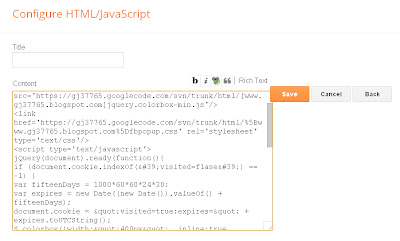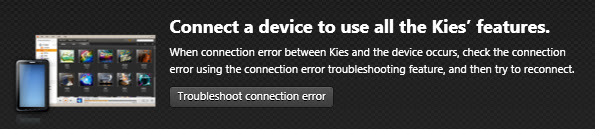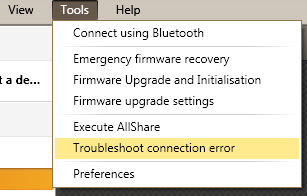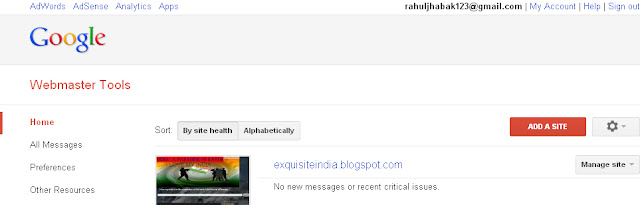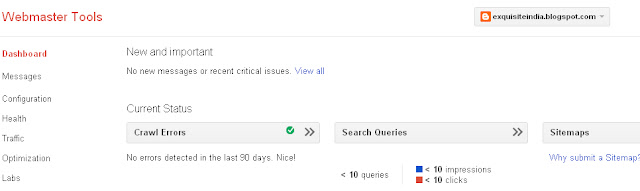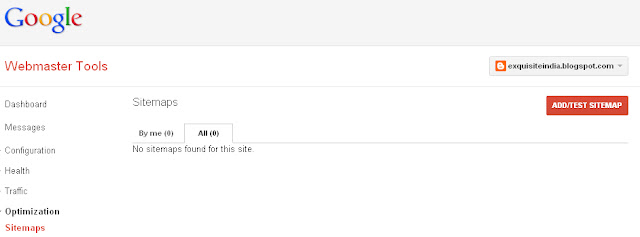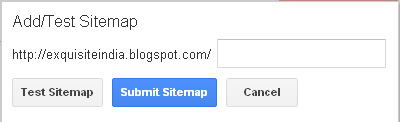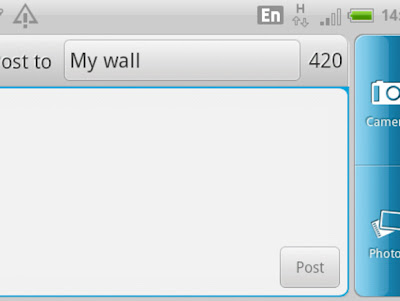HTC CHACHA (FACEBOOK PHONE)
HTC's new phone HTC ChaCha, referred to as the Facebook
phone, is a recent hit in the market. As the name suggest, it's a phone that
will make its users be fond of facebook. Its not actually facebook phone cause
facebook has not produced it, but it is a phone born with facebook experience.
It’s a QWERTY phone with a sleek and slim design.
HTC has taken its already winning Sense interface and
remolded it with a big blue 'F' at the centre - something the notoriously quiet
Facebook founder went on record as saying he's "very happy" with and,
in a nod to the future, how they "look forward to a lot more to
come".
Rocking the latest Android iteration, Gingerbread 2.3.3 and
fully capable of a dance-off with some other 3G-capable Android devices, it's
due to hit stores any day now, with a SIM-free price tag around £250, and a
contract offering of around £20 per month.
That's probably HTC ChaCha is referred to a phone belonging
to the age group 15-22.
HTC CHACHA DESIGN
Like its (bizarre choice of) name, the HTC ChaCha is no
bore. Slim and well built, it feels like a quality device in the hand. It's not
particularly light at 124g, but feels a lot heavier than the Incredible S for
instance (despite being 13g lighter).
The body is made of white plastic and brushed metal. The
battery door is plastic, and if you plan on changing the battery or the SIM
card often, you may find yourself uttering a few choice words.
The ChaCha ships with a sticker on the screen warning about
not pressing too hard on the screen, but we practically put our fingers through
it trying to get the stubborn battery cover off.
Thankfully, we can't see the Facebook generation seeing the
need to swap SIM and memory cards too often, so this shouldn't be that much of
a problem.
For retro HTC fans, the chin is back. Introduced with HTC's
first ever Android device (in fact, the world's first ever Android device), the
G1, it became an odd design quirk we thought was being phased out. Evidently
not.
In fact, looking at the ChaCha next to the HTC Hero of a few
years back, they look remarkably similar - as if they were designed at the same
time. Same colors, same materials, same chin.
But it does have a function here - as you hold the ChaCha to
look at the screen, the keyboard is naturally tilted towards you. We can't work
out if it's a nifty bit of designer genius or a coincidence but either way, the
chin makes the phone bulge out if wearing tighter trousers, so beware!
At the top is the standard 3.5mm headphone jack and a lock
button, and the left hand side holds the volume rocker and micro USB
charge/sync port, while the bottom holds nothing but a tiny hole for the
microphone.
There are two cameras - a 5MP autofocus job on the back
complete with LED flash and a VGA camera on the front for self-portraits (or
using the very handy Mirror app, which HTC bundles on Android devices and has
saved our blushes on numerous occasions).
There's also an ambient light sensor for putting the display
brightness onto automatic.
As handset manufacturers go for gold, piling in dual-core
processors, Super AMOLED Plus screens and 4G capability, it's refreshing here
to see that the ChaCha has some of the more old-school (and budget) specs.
The touchscreen is just 2.6 inches, with a 480x320 resolution,
and the processor sits at 800MHz (it was originally set at 600MHz, but HTC
appears to have upped this closer to launch). Yet, for what this phone is
designed to do, that's adequate and doesn't impinge on the experience too much.
HTC CHACHA SOCIAL NETWORKING
Of course, the main selling point of this phone is the 'F'
word. Although it's not being marketed explicitly as the Facebook phone since
there are already a few on the market, it is being pushed as the phone to buy
if you're a Facebook aficionado. And fans will love it.
We must admit, we were unsure what we were going to get
here. We knew it'd be unlikely that the 'F' button would just fire up the
Facebook website or application, and what we get is something that has been
deeply integrated into the Sense skin.
Push the Facebook button and you're invited to post a status
update. You have to post one to get past the update screen, which can become a
bit tiresome - especially if you want to just view other people's statuses.
If you really don't want to write your umpteenth status
update of the day, then you have to go out of the application back to the
homescreen and tap on the Facebook widget to get in that way. It's a slight
annoyance but nothing major.
Once you're in, you can view All Feeds, Status Updates,
Photos, Links, Lists, Locations and Notifications. You can also update other
social network statuses should you wish, recommend apps, post photos or your
own location. It's basically a variation of the Facebook for HTC Sense app that
we've seen on other handsets from HTC in the past, but it just seems to work so
much better on the ChaCha.
Hold the Facebook button down for a long press and up pops
Facebook locations, allowing you to check in at various places. It was quite
effective using our GPS indoors and confirmed that we were where we thought we
were.
That Facebook button acts a little like a wise old seer as
you navigate through the phone - advising you whenever there is something you
can share.
For example, just have a little scan through your photo
album and it'll start to pulsate to let you know that you can share those
pictures on Facebook. Listen to a song, then it'll glow quietly to let you know
you can tell your friends on Facebook what you're listening if you press it.
It becomes a bit like a greedy dog - always wanting to
digest what you're doing and tell everybody. In fact, the little blue button
even acts as a camera shutter button - taking the snap, and then preparing it
for you to send to the big social network in the sky.
One thing we noticed and instantly missed: no support for
the YouTube applications. After photos, sharing videos is one of our favorite
things to do on the network, so to not be able to pop them up too is a big
oversight in our opinion.
The ChaCha is not the phone to have if your boss is a
Facebook friend, as he or she will think that you never get any work done due
to the amount of status updates you'll be churning out on this thing.
Facebook chat is integrated into the ChaCha and it works really
well. This has been an element that various Facebook apps have struggled with
across platforms, but it's built into the phone as what appears to be a
separate Facebook Chat app.
We were really impressed with the fact that it had its own
dedicated widget. It meant that our contacts were listed on the homescreen with
a green light if they were available to chat, and we just had to do a quick tap
to start talking to them. This is what we mean about Facebook's fantastic
integration into HTC Sense; it's like having a chat-room on your standby
screen.
One thing we didn't quite understand is why the ChaCha comes
with all of this Facebook integration yet is also preloaded with the separate
Facebook for Android app. It makes the whole thing confusing.
For example, if we took a photo and decided to send it the
old-fashioned way (rather than pressing the 'F' button, going into the 'share
menu'), we're presented with the option of sharing with 'Facebook' or 'Facebook
for HTC Sense'.
We obviously know that it's the latter, but somebody using
this phone for the first time may not well realize this and if they hit
'Facebook' (as most people probably will), then it will just do it via the
standard Facebook app that you could use on any Android phone - rendering the ChaCha's
main selling point useless.
The main reason we can see for keeping the Android app on
the phone as well is the other functionality - unlike other phones, there's no
unified inbox on offer here, meaning you have to drop into the application to
get your messages.
It seems like a massively missed trick for HTC to not
integrate that functionality, as we'd think it was brilliant to open a
contact's name in the People tab, press the Facebook key and send them a
personal message, but that's not to be at the moment.
Another thing we noticed is that when you sign into Peep
(HTC's Twitter viewer), the status updates widget that's automatically included
on the homescreen seems to populate itself with tweets instead of Facebook
notifications, with the less-frequent FB not available for some reasons and we
couldn't work out how to get them back.
You'd think there would be a drop down menu in the app to
separate them out - but no such luck.
Speaking of Twitter, we couldn't help wondering why it's not
getting a more prominent position on the ChaCha, as it would be nice to be able
to share websites, songs and photos via Twitter in the same deeply-integrated
way - although we know there are several applications to get most of the
functionality.
HTC CHACHA VERDICT
If you're bored of all the one-upmanship from manufacturers
looking to outdo each other with specs and just want something fun, then the
ChaCha is a serious contender. It takes what is a fairly stable HTC
Sense/Android combination and builds on it to make a phone that looks fun, and
does its primary Facebook job well while not scrimping on (most of) its other
obligations.
It's currently being marketed very heavily here in the UK - and will
likely be on many a Christmas list at the end of the year. It'll be interesting
to see what impact it has on BlackBerry's similar offerings.
We liked
HTC's Sense has become one of the big successes of the
Android story, and the way they've integrated it here with Facebook is both
intuitive and inventive.
Tapping out your status or just an email or message is a
piece of cake, because the keyboard is usable and doesn't present any real
issues like some do.
You'll also get more bangs for your buck here with the
battery. While Androids are notorious battery hogs, we felt comfortable enough
with the drainage to not have to check how much was left every five minutes.
We disliked
Seriously, HTC... the ChaCha? It's one thing having a cool
name - but who on earth thought that one up? We actually felt embarrassed when
our Facebook status updates revealed they were 'posted from a HTC ChaCha', and
became a bit of a laughing-stock among friends.
Although the shape does work well for the keyboard, the chin
looks downright odd. We thought HTC's random design feature (delete as
appropriate) had been consigned to the bin but evidently not. You'll notice the
bulge this creates in your pockets, and people do comment on it, wondering why
the phone is bent - although it does have some benefit for screen viewing
angles.
Finally, creating a phone on Android Gingerbread that can't
cope with Flash is a terrible omission. OK, we get that the ChaCha is designed
to have a lower price point, and as such needs to have compromises here and
there, but it seems this phone would really benefit from a spot of Flash
integration.
VERDICT
The ChaCha is not a revolutionary device. Yes, the Facebook
button is new and a few of the elements in there are premiered here but
ultimately, it's an evolution, not a revolution.
Having said that, it's not necessarily a bad thing. You know
what you're getting here - a stable OS with an extra skin on top that has
proven to be more than competent. And for the 14-21 year-olds who have their
eye on this 'Facebook phone', it'll be enough.
The price certainly is closer to the budget end of the
scale, which we really like, and the quirkiness of the phone makes it a real
breath of fresh air in a sea of identikit black-slab touchscreens.
However, with the cramped screen it feels like the HTC
ChaCha is a one trick pony at times - get bored of the Facebook integration and
you'll probably start casting envious glances at your friends' whizz-bang
phones and thinking 'do I really love having a keyboard?'
When you turn the ChaCha on, you're greeted with HTC's logo
and slogan: "Quietly brilliant". There's certainly nothing quiet
about the ChaCha - and while 'brilliant' may be pushing just a little, it's
certainly not far off for the Facebook generation.
Thank you! Hope you liked this post and would surely think upon purchasing this wonderful phone.







.jpg)